When a client wants to learn how to make better use of their Mac, one of the first topics of discussion is preferences. As a user, you have a unique set of needs, preferences, and expectations about how your Mac should work for you.
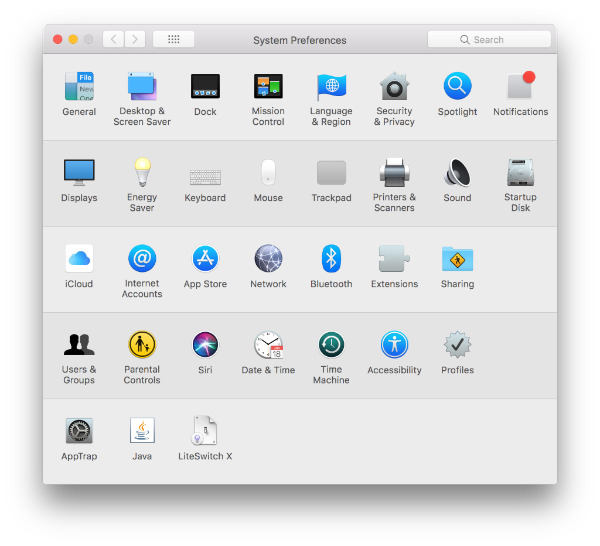
Permission to Have Preferences
The designers of your Mac took the liberty of making a lot of choices for you about its look and feel. However, they still left you plenty of room to make some of your own choices as well.
System Preferences is where you can go to tell your Mac how to behave in alignment with your expectations. You can open it from the Apple menu. By default, the panes are organized in four (or five) categories. From top to bottom: Personal, Hardware, Internet & Wireless, System, and Other.
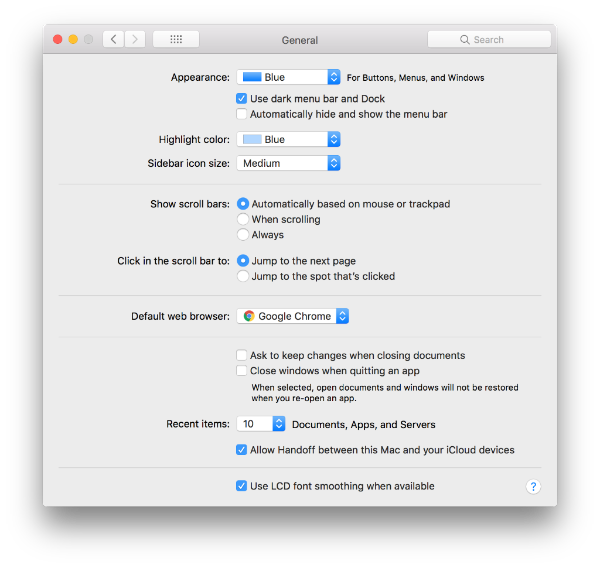
Click a Pane …
In each System Preferences pane, there are a series of popup menus, checkboxes, radio buttons, and other controls that enable you to make choices about how the Mac interface is displayed or behaves. Often, the controls are subtly divided into separate sections. You’ll also see that the title of the window changes to match the name of the pane you’re in.
It’s good to learn what these interface conventions are called so we can speak the same language, whether we’re sitting next to each other, speaking on the phone, or connecting remotely via Zoom.
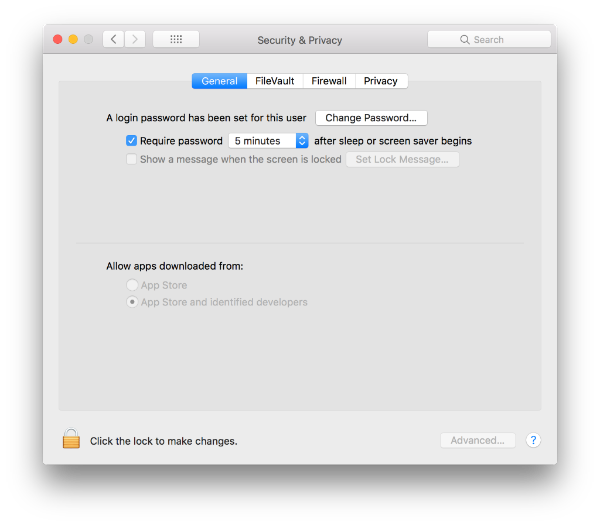
… and Explore the Choices
Just like a web browser, you can go back and forward to panes you’ve visited using the buttons on the toolbar. You can also click the button to the right with the rows of squares to return to the main view showing all the panes or press it (click and hold) to jump to a specific pane.
Nearly all controls are dynamic; that is, they take effect immediately and there is rarely a need to press OK or Apply. Some panes are locked to restrict editing; click the lock and enter admin credentials to unlock.
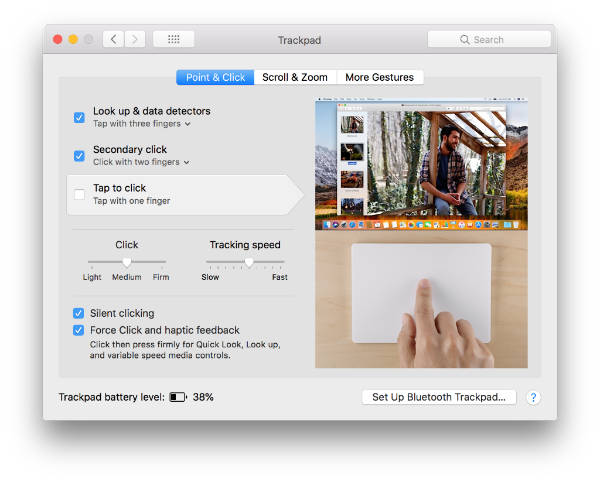
What Next?
Take a few minutes to explore a pane you haven’t seen before. Maybe you’ll discover a choice that resolves a frustration on your Mac or something that gives you more control over your experience.
Advanced Tip: There are lots of ways to access System Preferences, including specific panes, and also customize which panes appear in the main view and in what order. Last week, TidBITS posted a great overview of these choices.
